BlurFilter Component
Overview
This component applies a blur filter to the UI object it is applied to.
WebGL Demo
Properties
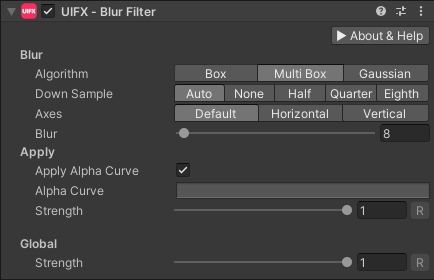
| Property | Type | Details |
|---|---|---|
| Blur | ||
| Algorithm | Enum | The blur algorithm to use. This affects the visual style of the blur as well as the quality and performance. Options are: • Box - The most basic filter resulting in a boxy blur result. At large blur radius this method will be slower than MultiBox.• Tent - Produces better quality blur compared to Box, but not quite as good as MultiBox, but it only uses a single render pass (like Box). Doesn't use downsampling (as MultiBox does), so for larger texture sizes this may be slower than MultiBox.• MultiBox - Multiple box filters gives a very close approximation of the smooth Gaussian blur but at a much lower cost. (DEFAULT)• Gaussian - Highest quality but also most expensive to render. |
| Down Sample | Enum | How to downsample the texture before blurring. Downsampling gives improved performance, however the quality can be lower especially when animation the blur amount, but for still images it's usually not noticable. Options are: • Auto - Automatic downsampling will depend on the platform. Typically mobile platforms will get a half downsample. (DEFAULT)• None - No downsampling.• Half - Downsample to half the size.• Quarter - Downsample to a quarter the size.• Eighth - Downsample to an eighth the size. |
| Axes | Enum | The 2D axes to blur. Options are: • Both - Both horizontal and vertical blurring. (DEFAULT)• Horizontal - Only horizontal blurring.• Vertical - Only vertical blurring. |
| Blur | Float | Represents the maximum amount of blur (at Strength == 1.0). The value represents a fraction of the screen size that the Graphic occupies. So a value of 0.1 would create a blur with a kernel width 10% of the image width/height. Default value is 0.01, range is [0..0.1]. |
| Falloff | Float | The falloff factor for the Tent Algorithm mode. Value 0.0 produces the same results as the Box filter algorithm. Value 1.5 is close to the MultiBox/Gaussian algorithms. |
| Apply | ||
| Apply Alpha Curve | Bool | Allows easy toggling between using the Alpha Curve to control transparency or not, without losing the set curve. Default to enabled. |
| Alpha Curve | Curve | Optional curve to control transparency. The curve ranges from time [0..1] and value [0..1] and is useful for fading down the visual as the Strength increases. |
| Strength | Float | Strength of the effect. Default value is 1.0, range is [0..1] |
| Render Space | Enum | Which coordinate system use when rendering this filter. Options are: • Canvas: Render the filter before any transforms (scale/rotation/translation etc) are applied.• Screen: Render the filter after transforms have been applied. Read more about this property here. |
| Expand | Enum | |
| Global | ||
| Strength | Float | Global Strength scale applied to Strength all BlurFilter effects. Default value is 1.0, range is [0..1] |
Usage
Add this component to any GameObject that contains a UI Graphic component (eg Text, Image, RawImage, etc). The object will now render with an adjustable blur effect applied.
Usage with TextMeshPro
To use this filter effect with TextMeshPro use the Filter Stack (TextMeshPro) component.
Render Space
The RenderSpace property effectively controls whether the filter is rendered before or after the Transform is applied. There are two options:
Canvas- This is the default mode for all filters. In this mode the filter is rendered to theGraphicbefore it is transformed into screen-space by the localTransformand by theCanvas. This means that any changes or animations to the transform (or it's parents) will not cause the filter to re-render (unlessCanvashas pixel-perfect mode enabled), which is a performance benefit! This also means that when theGraphicis rotated, the filter will not be aware of this, so the filter will rotate as well.Screen- This was the default mode before version 1.8.0 was released. In this mode the filter is rendered to theGraphicafter it is transformed into screne-space. This means that any changes or animations to the transform (or it's parents) will cause the filter to re-render which can become expensive. It has the advantage that it is possible to do some screen-aware options, such as clamping the filter to the edges of the screen, or extending an edge to the edge of the screen (for example in the Frame Filter component)
RenderSpace Rotation Example
In the above example you can see that Canvas RenderSpace renders the filters before the transforms are applied, so the drop shadow offset rotates with text and it is only rendered once which is good for performance. In the Screen RenderSpace the filter is rendered after the transform is applies, so the drop shadow offset is not affected by the transform (both situations are valid depending on the use-case), however each time the transform is updated the filter must render which is more expensive.
RenderSpace Scaling Example
Again in this example we can see that transform affects how often the filters are rendered. This example also shows how scaling looks in the two RenderSpace modes. In Canvas mode the scaling transform is applied after the filter, so the drop shadow distance appears to scale naturally. In the Screen mode, the scaling transform is applied before the filter, so the filter is using unscaled distance values so the drop shadow offset appears incorrect when scaled as the properties are in screen-space. This is also why the FilterStackTextMeshPro component has the Relative To Transform Scale property.
RenderSpace Canvas Example
In Unity it is common to use the Canvas Scaler component to allow the UI to scale to fit different device resolutions. UIFX supports this, but there are some subtle differences depending on the RenderSpace mode used. If you don't use the Canvas Scaler component, or your device resolution is the same as the Canvas Scaler reference resolution, then UIFX will render the filters at the same resolution in both Canvas and Screen RenderSpace modes. If however your device resolution is lower than the reference resolution (eg reference is 1080p but your device is 720p), then Canvas mode will still render the filter at the same resolution before, but Screen mode will render it at half the resolution. This means Screen mode will use less texture memory and will be faster. If your device resolkution is higher than the reference resolution (eg reference is 1080p but your device is 4K), then Canvas mode will still render the filter at the same resolution as before, but Screen mode will render at double the resolution. This means Screen mode will use double the texture memory compared to Canvas, however it also means that Screen will give slightly better quality results.
For example if you have reference resolution on the Canvas Scaler set to 1920x1080 and you have a UI text object is 400x200 on the screen with a filter applied to it:
- if your output resolution is 1920x1080, UIFX will render the filters at 400x200.
- if your output resolution is 3840x2160, UIFX will render the filter at 400x200 if it's in
Canvasmode because the object is still 400x200 relative to the renference resolution - but inScreenmode it will render it at 800x400 because that is the size it will be on the screen. - if your output resolution is 1280x720, UIFX will render the filter at 400x200 if it's in
Canvasmode because the object is still 400x200 relative to the renference resolution - but inScreenmode it will render it at 266x133 because that is the size it will be on the screen.
Summary
A summary of the differences:
| Feature | Canvas | Screen |
|---|---|---|
| Adjusting local/parent transforms causes filter re-render | No (unless Canvas has pixel-perfect mode enabled) | Yes |
In WorldSpace Canvas adjusting camera transform causes filter re-render | No | Yes |
Best performance when using ScrollRect | Yes | No |
| Filter offset/direction properties affected by rotation | Yes | No |
| Filter offset/direction properties affected by scale | Yes | No |
| Filter rendering resolution scales with screen resolution | No | Yes |
In general, Canvas is usually the best option in terms of balance between performance, memory usage and functionlity. If you need higher quality rendering because you are targeting higher resolution devices than your reference resolution (on Canvas Scaler component), then use Screen mode. If you need the filter offset/direction properties to always run in screen-space (ie not be affected by rotation or other transforms), then use Screen mode.