Outline Filter Component
Overview
This component adds a visual outline effect to the UI object it is applied to.
WebGL Demo
Properties
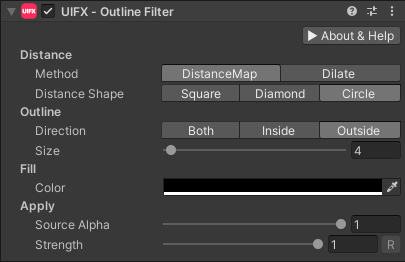
| Property | Type | Range | Default | Description |
|---|---|---|---|---|
| Distance | ||||
| Method | Enum | DistanceMap | The algorithm to use for creating the outline. Options are: • DistanceMap - This is usually the best method as it has the best performance, especially for large outlines.• Dilate - This is a legacy method and is much slower than DistanceMap especially when Size is larger than 4.0, but it does have slightly smoother outline than DistanceMap. This enables the Blur property but doesn't enable some more advanced options that will be available in the DistanceMap method soon. | |
| Shape | Enum | Circle | The shape that the outline grows in. Options are: • Square - Useful when you don't want rounded outlines. For example on a rectangular Image use this to keep the outline rectangular.• Diamond - Pointy sharper outlines.• Circle - Useful for rounded outlines and usually the best option. | |
| Outline | ||||
| Direction | Enum | Outside | The direction the outline grows in. Options are: • Both - Grow both inside and outside.• Inside - Only grow inside.• Outside - Only grow outside. | |
| Size | Float | [0..256] | 4.0 | The radius of the outline in pixels. |
| Softness | Float | [0..128] | 2.0 | The radius of the falloff pixels. Best to keep this value below Size. Used to soften/anti-alias the outline.This option is only available when Method is set to DistanceMap mode. |
| Blur | Float | [0..4] | 0.0 | The radius of the blur filter in pixels. This option is only available when Method is set to Dilate mode. |
| Fill | ||||
| Color | Color | Black | The color of the outline. | |
| Apply | ||||
| Source Alpha | Float | [0..1] | 1.0 | Fades the source Graphic. |
| Strength | Float | [0..1] | 1.0 | Strength of the effect. |
| Render Space | Enum | Canvas | Which coordinate system use when rendering this filter. Options are: • Canvas: Render the filter before any transforms (scale/rotation/translation etc) are applied.• Screen: Render the filter after transforms have been applied. Read more about this property here. | |
| Expand | Enum | Expand | Whether to expand the Graphic area to accomodate this filter overflowing the original bounds. Setting this to None can be useful whhen applying effects to content you want to enclose in a frame using something like the FrameFilter component. |
Usage
Add this component to any GameObject that contains a UI Graphic component (eg Text, Image, RawImage, etc). The object will now render with an outline.
Usage with TextMeshPro
To use this filter effect with TextMeshPro use the Filter Stack (TextMeshPro) component.
Render Space
The RenderSpace property effectively controls whether the filter is rendered before or after the Transform is applied. There are two options:
Canvas- This is the default mode for all filters. In this mode the filter is rendered to theGraphicbefore it is transformed into screen-space by the localTransformand by theCanvas. This means that any changes or animations to the transform (or it's parents) will not cause the filter to re-render (unlessCanvashas pixel-perfect mode enabled), which is a performance benefit! This also means that when theGraphicis rotated, the filter will not be aware of this, so the filter will rotate as well.Screen- This was the default mode before version 1.8.0 was released. In this mode the filter is rendered to theGraphicafter it is transformed into screne-space. This means that any changes or animations to the transform (or it's parents) will cause the filter to re-render which can become expensive. It has the advantage that it is possible to do some screen-aware options, such as clamping the filter to the edges of the screen, or extending an edge to the edge of the screen (for example in the Frame Filter component)
RenderSpace Rotation Example
In the above example you can see that Canvas RenderSpace renders the filters before the transforms are applied, so the drop shadow offset rotates with text and it is only rendered once which is good for performance. In the Screen RenderSpace the filter is rendered after the transform is applies, so the drop shadow offset is not affected by the transform (both situations are valid depending on the use-case), however each time the transform is updated the filter must render which is more expensive.
RenderSpace Scaling Example
Again in this example we can see that transform affects how often the filters are rendered. This example also shows how scaling looks in the two RenderSpace modes. In Canvas mode the scaling transform is applied after the filter, so the drop shadow distance appears to scale naturally. In the Screen mode, the scaling transform is applied before the filter, so the filter is using unscaled distance values so the drop shadow offset appears incorrect when scaled as the properties are in screen-space. This is also why the FilterStackTextMeshPro component has the Relative To Transform Scale property.
RenderSpace Canvas Example
In Unity it is common to use the Canvas Scaler component to allow the UI to scale to fit different device resolutions. UIFX supports this, but there are some subtle differences depending on the RenderSpace mode used. If you don't use the Canvas Scaler component, or your device resolution is the same as the Canvas Scaler reference resolution, then UIFX will render the filters at the same resolution in both Canvas and Screen RenderSpace modes. If however your device resolution is lower than the reference resolution (eg reference is 1080p but your device is 720p), then Canvas mode will still render the filter at the same resolution before, but Screen mode will render it at half the resolution. This means Screen mode will use less texture memory and will be faster. If your device resolkution is higher than the reference resolution (eg reference is 1080p but your device is 4K), then Canvas mode will still render the filter at the same resolution as before, but Screen mode will render at double the resolution. This means Screen mode will use double the texture memory compared to Canvas, however it also means that Screen will give slightly better quality results.
For example if you have reference resolution on the Canvas Scaler set to 1920x1080 and you have a UI text object is 400x200 on the screen with a filter applied to it:
- if your output resolution is 1920x1080, UIFX will render the filters at 400x200.
- if your output resolution is 3840x2160, UIFX will render the filter at 400x200 if it's in
Canvasmode because the object is still 400x200 relative to the renference resolution - but inScreenmode it will render it at 800x400 because that is the size it will be on the screen. - if your output resolution is 1280x720, UIFX will render the filter at 400x200 if it's in
Canvasmode because the object is still 400x200 relative to the renference resolution - but inScreenmode it will render it at 266x133 because that is the size it will be on the screen.
Summary
A summary of the differences:
| Feature | Canvas | Screen |
|---|---|---|
| Adjusting local/parent transforms causes filter re-render | No (unless Canvas has pixel-perfect mode enabled) | Yes |
In WorldSpace Canvas adjusting camera transform causes filter re-render | No | Yes |
Best performance when using ScrollRect | Yes | No |
| Filter offset/direction properties affected by rotation | Yes | No |
| Filter offset/direction properties affected by scale | Yes | No |
| Filter rendering resolution scales with screen resolution | No | Yes |
In general, Canvas is usually the best option in terms of balance between performance, memory usage and functionlity. If you need higher quality rendering because you are targeting higher resolution devices than your reference resolution (on Canvas Scaler component), then use Screen mode. If you need the filter offset/direction properties to always run in screen-space (ie not be affected by rotation or other transforms), then use Screen mode.